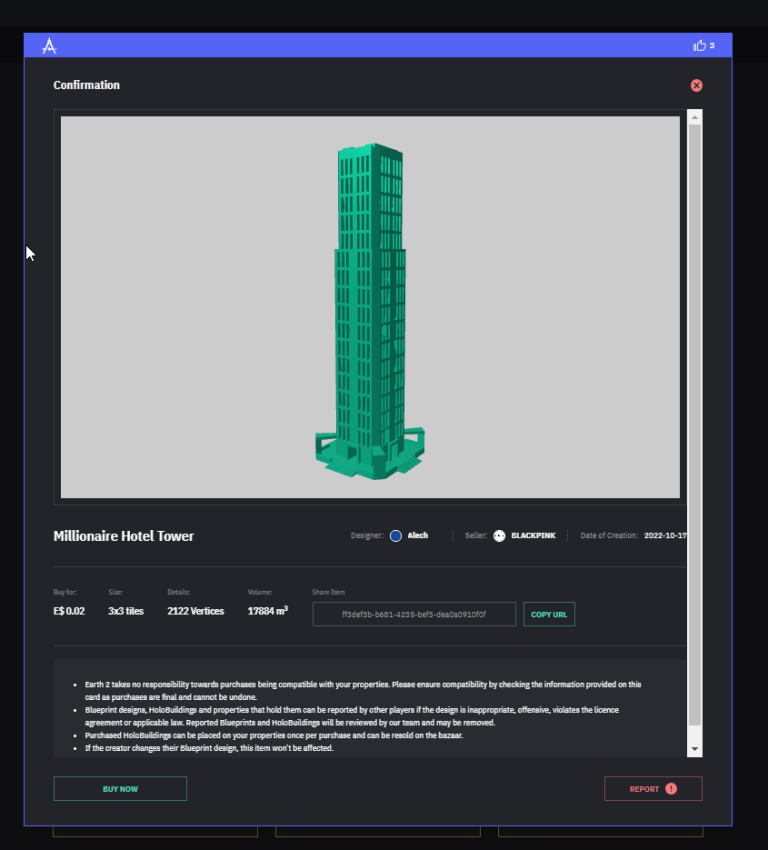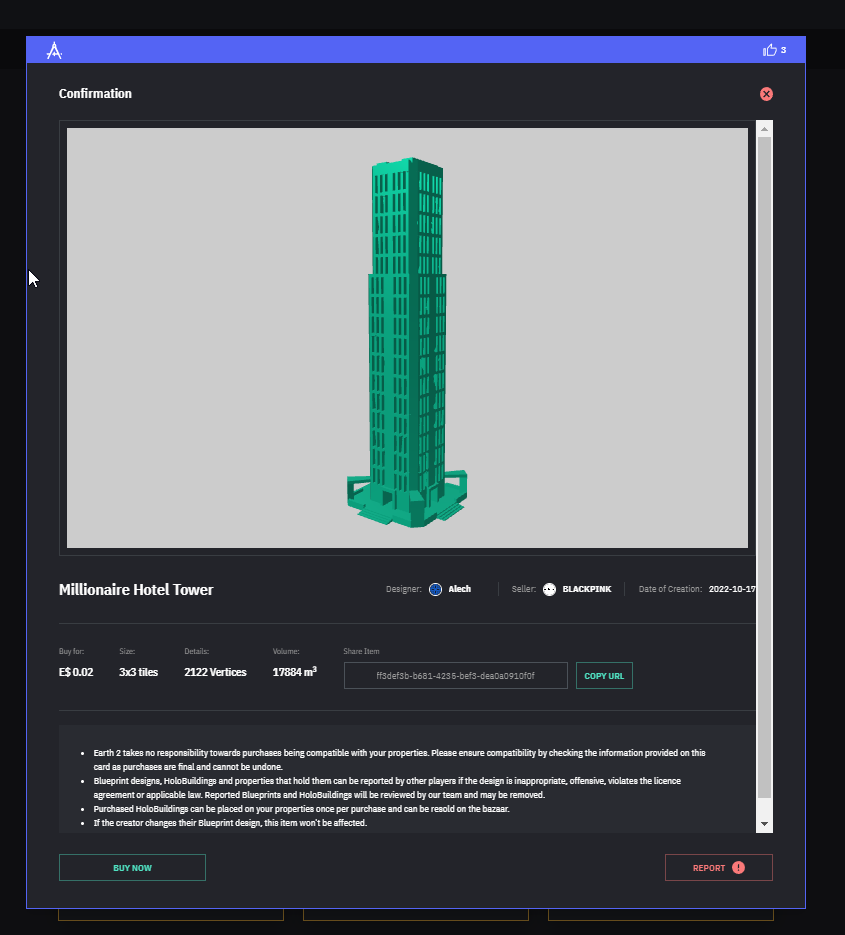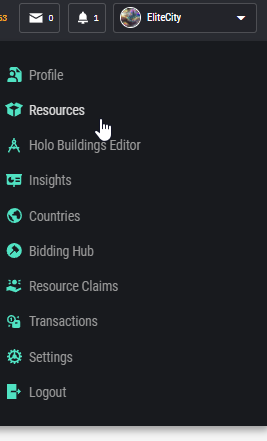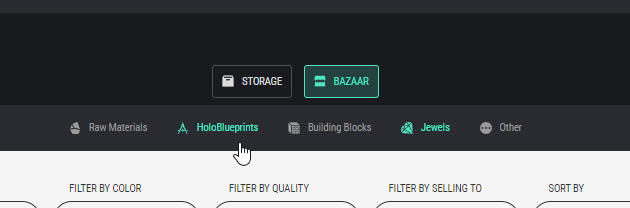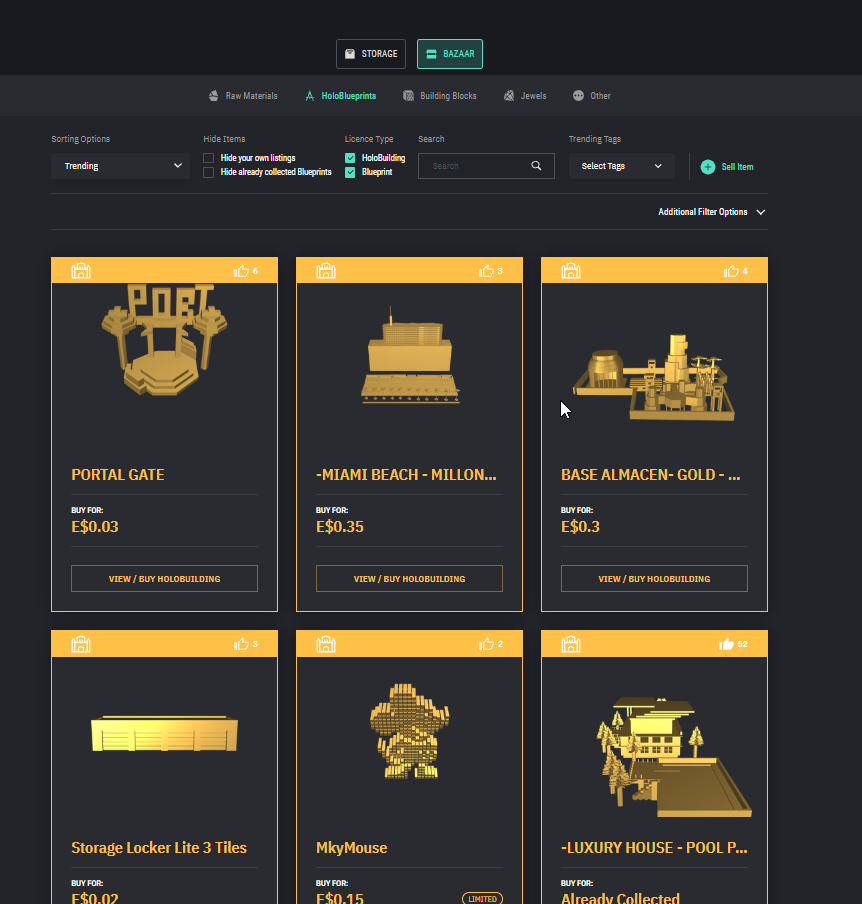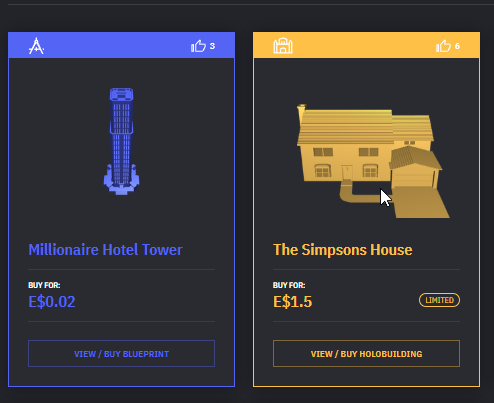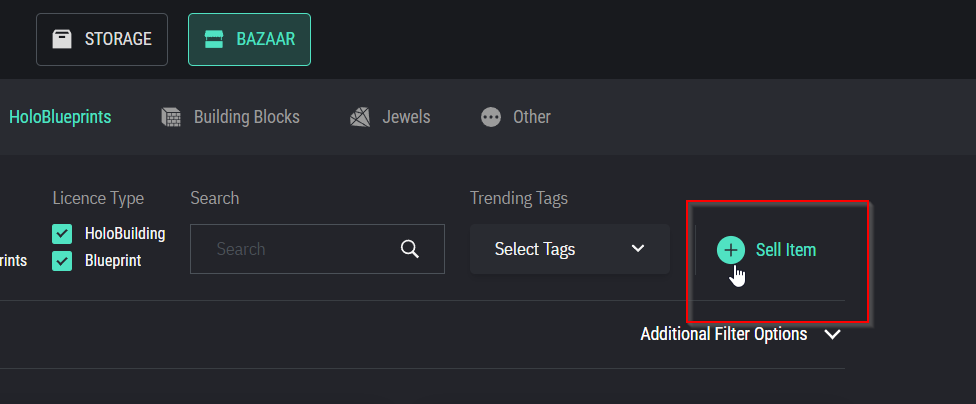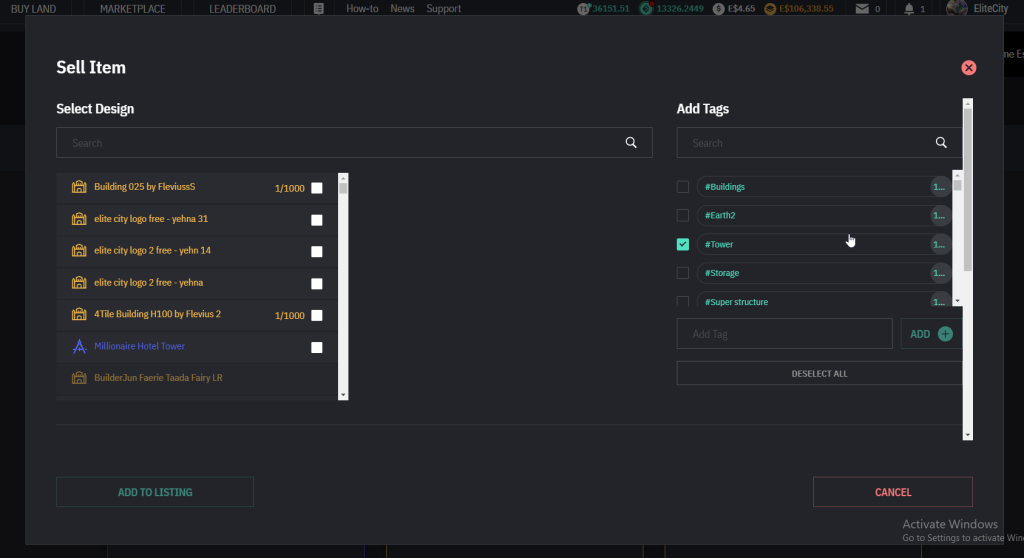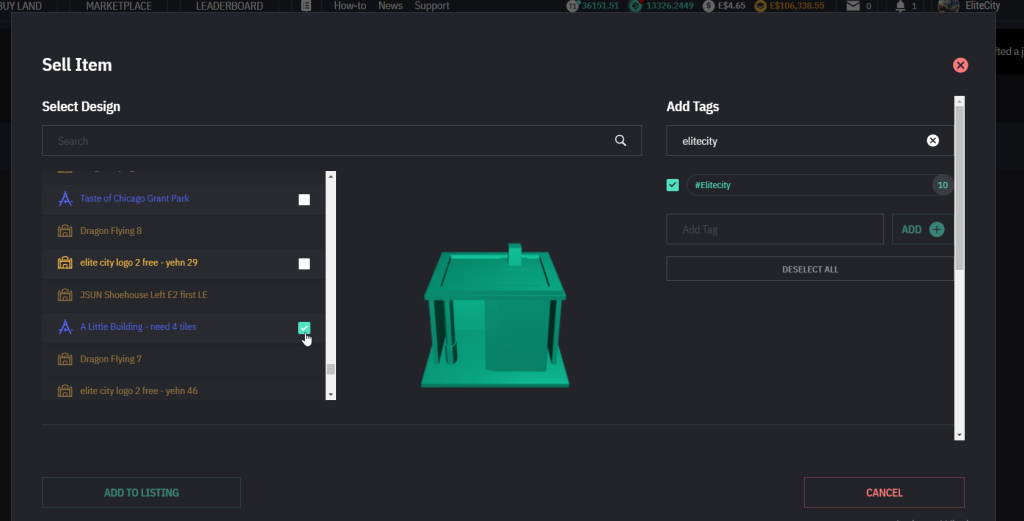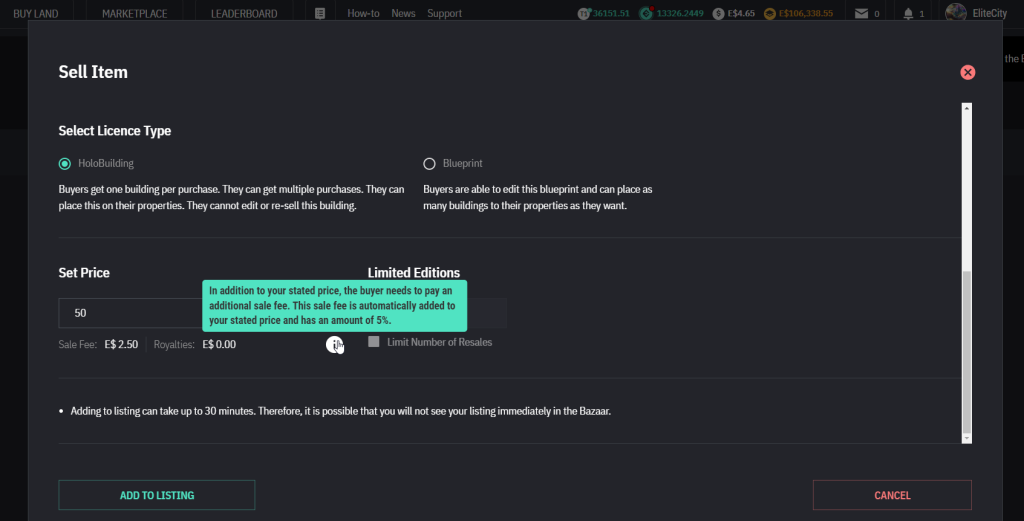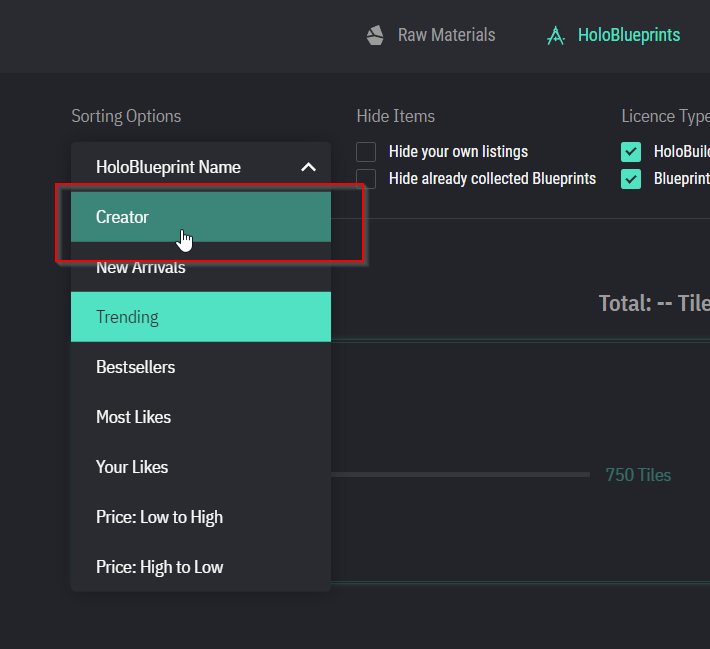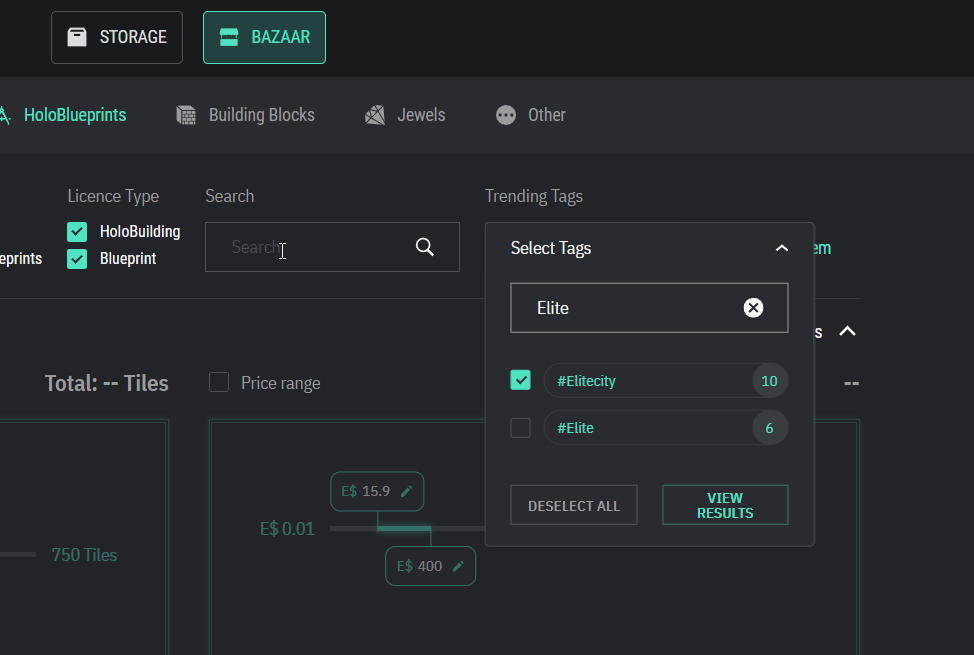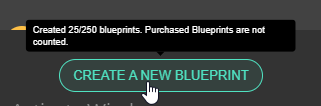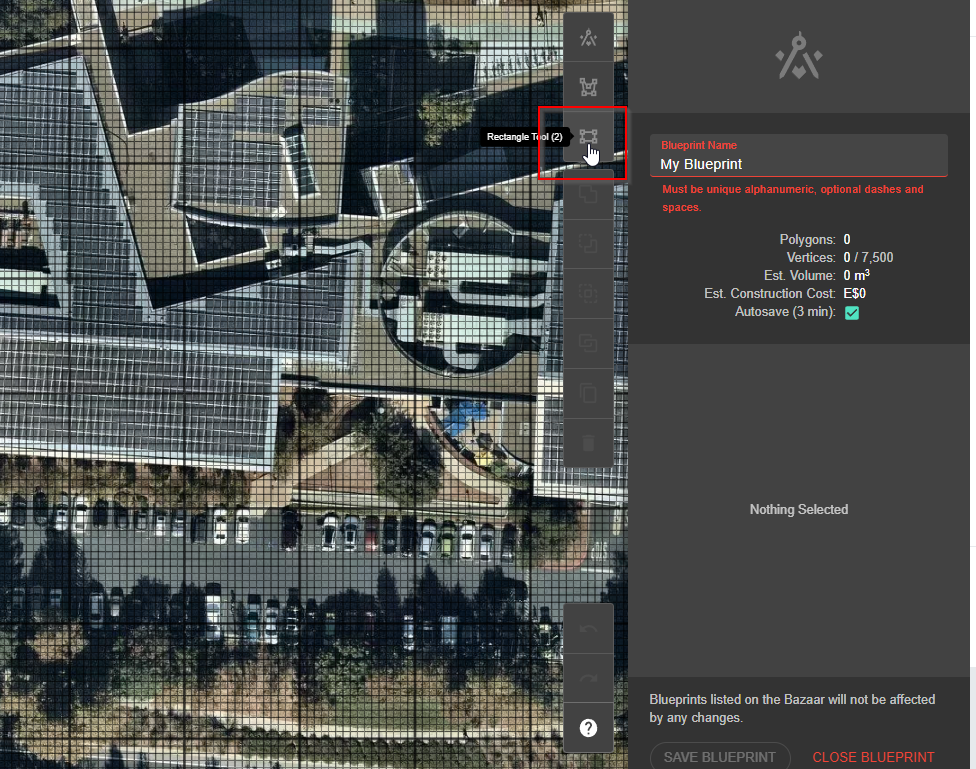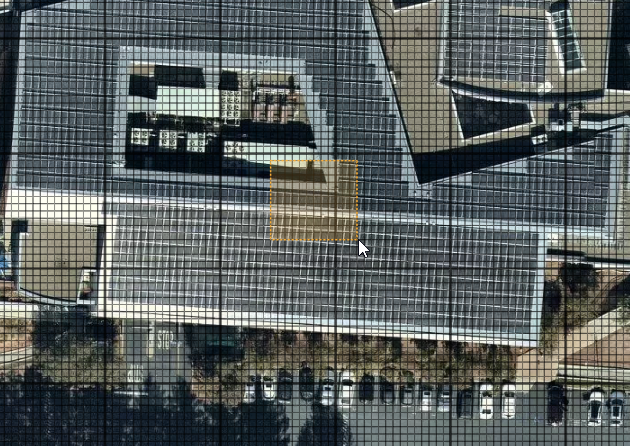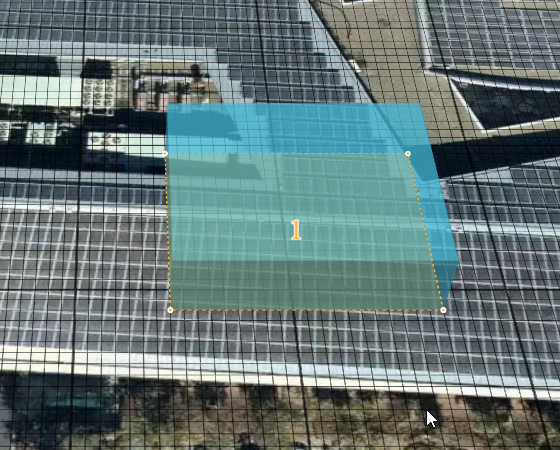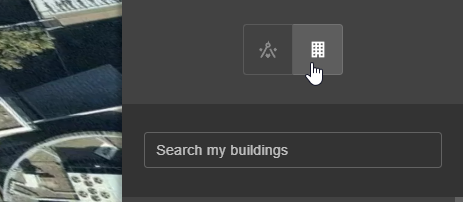Everything you Need to Know About Earth 2 holobuildings
Related EPLS: luxuryholos, luxuryholobuildings
What are Earth 2 Holobuildings?
Holobuildings were originally introduced by Earth 2 simply as a way to store future virtual resources for building purposes, but creative E1 artists quickly morphed them into an artistic showcase of their talents. Limited editions have sold for $500 + for a single holobuilding in the holo marketplace. These holobuildings can also be placed eventually within the Earth 2 3D environment as decorative holograms.
Where can I find holobuildings
You can find holobuildings for trade through the website at earth2.io by finding the Bazaar. To get to the Bazaar, go to the tab where your profile and other menu options are and click on “Resources”. Then click on the Bazaar Tab next to Storage. Find the “HoloBlueprints” tab and tap on that. Or, you can head on over to: https://app.earth2.io/#resources/bazaar/holoblueprints
From there, you will be brought to a screen containing all the holobuildings available for sale. You can also add your own Earth 2 holobuildings (that you created in the Holo Building Editor) from this area.
What is the difference between buying a blue print holo and buying a holo-building?
Blueprints of holo-buildings can be bought once and built as many times as you want. You can even edit, duplicate and resell the blueprint of the holobuilding when you purchase a blueprint. Blueprints show up in blue color, and regular holo-buildings show up as yellow. Holobuildings that are yellow are able to be bought once and you can only place that holo-building once on a property. If you want more of them, you will have to buy another for each additional holo-building you wish to place.
Can I sell my own Holobuildings?
Yes! You can sell your holobuildings as either standalone holos or as blueprints that others may duplicate. If someone purchases your holobuilding and re-sells it, you can earn royalties back on that sale.
To list your holobuilding for sale, first create on in the Holo Building Editor by visiting: https://app.earth2.io/#holo-buildings-editor
Once you have your creation ready, you can sell it by tapping on the Plus Sign next to “Sell Item” from the Bazaar Holobuilding screen, you can go there directly via this URL: https://app.earth2.io/#resources/bazaar/holoblueprints
Select the design you wish to sell, add some related tags as appropriate, then scroll down and select your license type. Currently there are two options for selling your holo building: “HoloBuilding” and “Blueprint”.
Holobuildings: Buyers get one building per purchase and cannot edit or re-sell this building
Blueprint: Buyers can edit the blueprint and place as many buildings on their properties as they want. They can re-sell the blueprints as well.
Next, select your price and whether or not you wish to make Limited Editions. Selecting Limited Editions will allow only a certain number of sales to take place of the holo. So if you only want to sell 10 of them, then check the Limit Number of Resales checkbox and type in 10.
Your pricing will automatically be increased to reflect an E2 Sales Fee. Once you tap “Add to Listing” your Earth 2holobuilding will be available for sale within 30 minutes or so.
How Do I find a holobuilding artist that I like?
How do you search for a particular holobuilding artist or megacity item? You can utilize the search function in the Bazaar for HoloBlueprints
You can type their name and select “Creator” to filter the results by the creator.
You can also try to search by tags, as some holo artists may have added their name or megacity as a tag to their holobuilding.
Click on the “Trending Tags” dropdown and search for the name you are looking for and then return results.
Some Featured Holo Artists You May Like:
Listed Alphabetically
- 0006authorjunprince6000
- Alech
- FleviussS
- LuminaHoloArt
- Netflix
- Picman
- Theworld
- ZEROtoaTHOUSAND
Can I create my Logo as a Holobuilding?
Yes! If you have virtual land and wish to bring attention to it from the holo-map, you can create a holobuilding that is shaped as your logo. Some logo creators you may like:
- Ferris
- Yehna
How do I make my own Earth 2 HoloBuildings?
To create your own holobuildings, you can visit the Holo Buildings Editor from the E2 website by tapping on the menu item, or go directly here: https://app.earth2.io/#holo-buildings-editor. You’ll be brought to an editing screen.
Find the Create A New Blueprint button. Presently, there is a limit of 250 blueprints that you can create in your account, per the popup.
You’ll see a popup prompting you to select a property to create your blueprint in, or you can simply tap on “Continue Without” to be brought to a default editing location.
The editor will have a grid on it. You can zoom in and out using your mouse or tap on the magnifying glass options on the bottom left side of your screen menu options. Your creator tools are located at the right side.
A simple cube can be easily placed by tapping on the little rectangle icon.
Click on the grid map and drag to create a cube of your desired size and you’re done. You now have a basic little cube holobuilding that can store your resources once you tap on “Save Blueprint”
Blueprints need to have unique names to be saved. You’ll need to change the default “My Blueprint” if you have already named a blueprint as this.
How do I place my holobuildings on my properties?
Currently, you’ll have to be in the HoloBuilding Editor section at https://app.earth2.io/#holo-buildings-editor
Tap on Create a New Building if you have never placed a holobuilding before.
From there, tap on the building icon and search for the property you wish to place your holo on.
If you have already placed a holobuilding before and want to edit an existing property’s holos, then just select the property from the list that is auto-populated under the Search my buildings field.
To actually add a holobuilding to a new property that has none, once you have chosen your property, you can click on the top tool icon which will bring you to the relevant screen. From there, simply select your holo and then tap on the property to place it. The blueprint needs to have the proper number of vertices to be able to be placed, and it will need to be within the red border. Make sure to adjust your holo accordingly if you have any issues or errors.
Otherwise, you can follow the steps above to create a new holo using the other buttons available on the tool box.